Guide: How to Download and Install LOST ARK in English in 2021!
Lost Ark is a beautiful upcoming South Korean MMORPG developed by Smilegate and published outside of South Korea by Amazon Game Studios. It’s an MMO that we’ve all been anticipating for several years now – and it’s so close to being available, with a confirmed release date for “2021.” Yet even so, there are many players left wondering.. how do I play the game right now while waiting for Amazon’s official release? And that’s where I come in. I’ve got a detailed guide (both in video form and image,) of how to install and play the Russian version of Lost Ark – IN ENGLISH! Yes you could opt for the South Korean OR the Japanese iterations of the game, but the Russian incarnation was the easiest for me to get into.
Step 1: Navigate to the Official Lost Ark Website
Step 2: Register a Mail.Ru Account
Next, you’re going to want to hover over the “Register Now” red button at the top right of the browser.
After clicking the registration button, you’ll see a new window pop up asking for you to submit your registration information. You can either opt to sign up using your email address (which I recommend as it’s faster, easier and more secure,) or your phone number.
Alternatively, there are other options down at the bottom of the window, but traditional email registration is probably the most secure.
You’ll see another screen after successfully registering asking you to click “proceed.” This is a confirmation that you’ve completed the registration process.
Step 3: Register Lost Ark
After registering for a Mail.Ru account you’re going to be presented with yet another new window. This time, it will be prompting you to register for Lost Ark as opposed to an entirely new account.
Simply check the “Accept terms etc.,” and submit the registration form by clicking “Register now.”
If you’ve followed the instructions up until this point, you’ll be greeted by a “Congratulations on your successful registration!” window. And that’s the entire registration process. All that’s left is downloading the game, installing the translation files, and we’re good to jump right into the game! So let’s continue, then, shall we?
Step 4: Download the MY.GAMES GameCenter
To play Lost Ark you’re going to be required to download the MY.GAMES GameCenter. This is the platform they use to allow their players to successfully play their games – kind of like Steam or the Epic Games Store. So navigate on over to the GameCenter download and click the yellow button begin the GameCenter download.
Step 5: Find a VPN
Before going any further, you’re going to require a VPN. You’re unable to log in and play any of the current versions of Lost Ark without utilizing one. Personally? I use and recommend ExitLag. I include links to it everywhere I can because it’s a useful tool in literally every instance I can imagine. Reducing ping, lag, and allowing access to games like Lost Ark, Blue Protocol, Moonlight Blade etc. I have a link to a free trial if you’re interested in taking advantage of that.
After downloading and installing ExitLag (or any VPN,) you’ll want to load not only Lost Ark, but also the GameCenter as Lost Ark requires you be logged in directly through the GameCenter, and for Lost Ark to display, you’re required to play via a Russian IP. Logging into the GameCenter with a non-Russian IP will result in Lost Ark not appearing as a playable title.
Step 6: Download and Install Lost Ark
So, load up both options in your VPN of choice and then open the GameCenter. You’ll want to navigate on over to the “Catalog” and scroll down a little to see Lost Ark. Simply click that to be taken directly to its page.
After which you’ll want to click the large yellow button at the top of the page that says “Download.” This will begin the download and installation process. The download in question does take a little while though (an hour at around 20mbps for me,) so you might want to do something to preoccupy yourself while you wait.
Remember: You’re required to keep your VPN open during this entire process.
Step 7: Preview the Game and Make Sure it Works
Step 8: Apply the English Translation Patch
The final step is pretty easy. You’re going to want to download the English fan-translation and extract it somewhere on your computer. I went for my Desktop because it’s easy to find and use.
After extracting the files into your new folder, you’re going to want to click the “LaoTranslation” file.
This will open a brand new window prompting you to either download an update (which mine did, admittedly,) and then to select the language you’d like the game to be patched into. As a native English speaker, naturally I selected English. So choose the language, and allow for the patcher to do what it’s supposed to do, and.. patch.
Once the patcher has completed the patching process, you’ll be able to (once again) click the “Play” button via the GameCenter launcher. Do note: You should not have closed out of ANYTHING by this point. After which, you’ll be logged back into the game and the entire game should be (for the most part,) translated into English.
Quests, names, abilities, everything. And the game will be entirely playable and completely understandable.
And that’s it – now you can play the game in English. It’s really that simple. However, when closing out of the game make certain to close the game FIRST, followed by the Patcher SECOND, and then ExitLag LAST. You’ll be required to patch the game before launching it EVERY SINGLE TIME, please remember that. If you forget, you’ll be forced to close out of the game and boot up the patcher, but honestly it shouldn’t be that difficult to remember.
Enjoy Lost Ark!

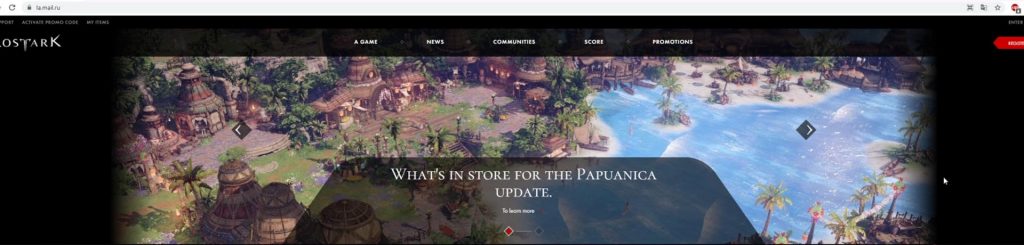
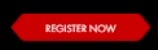
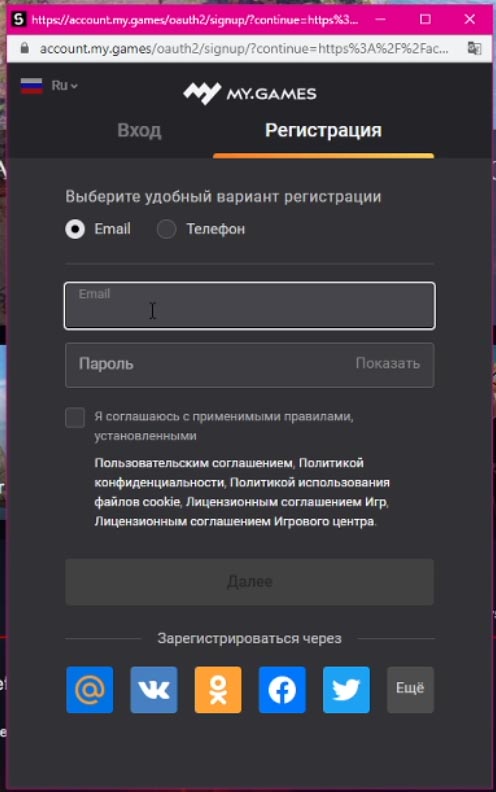
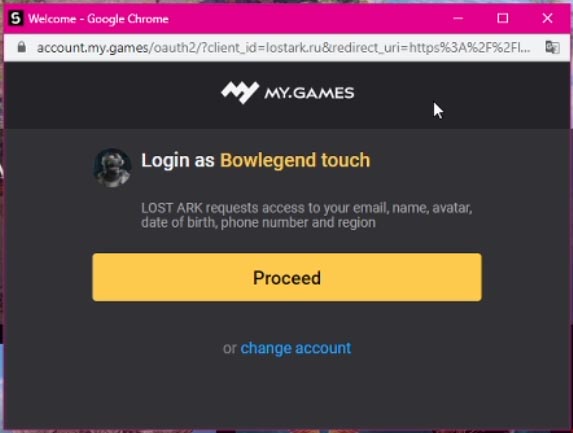
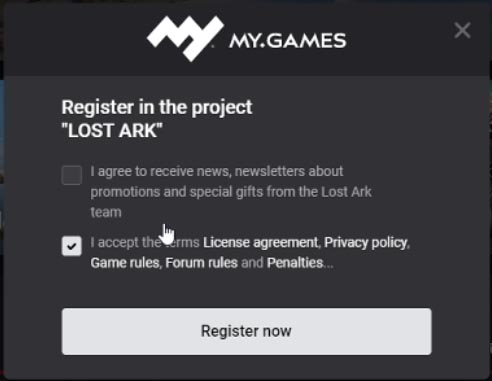
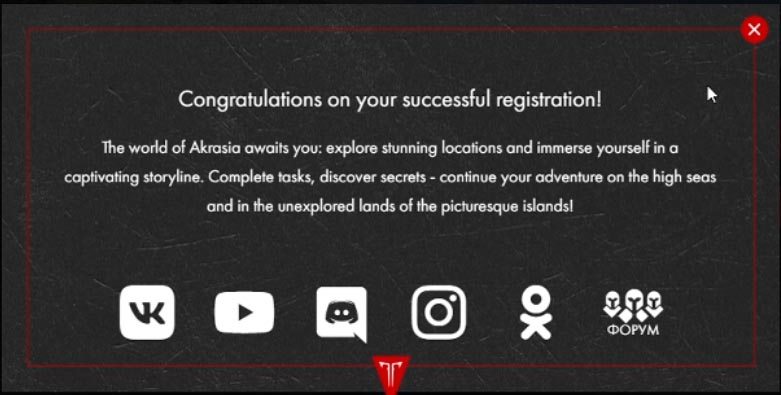
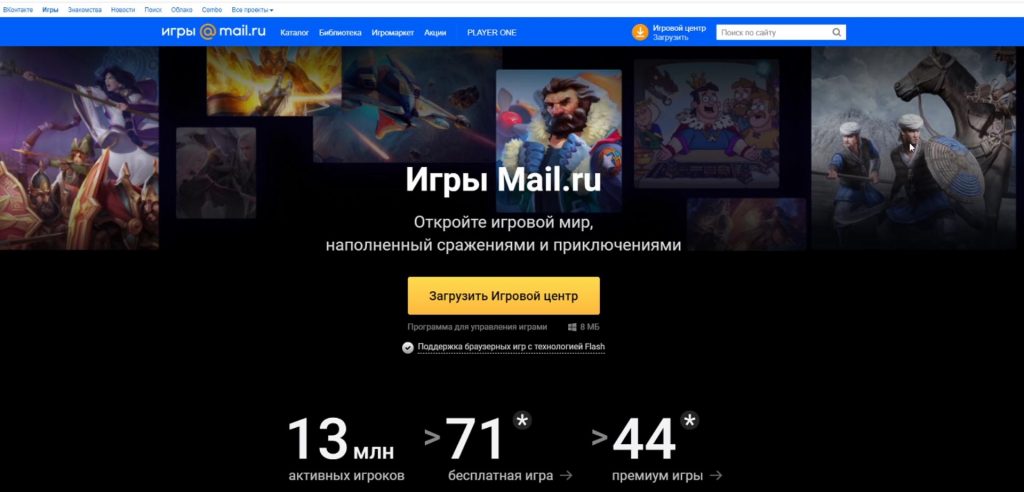
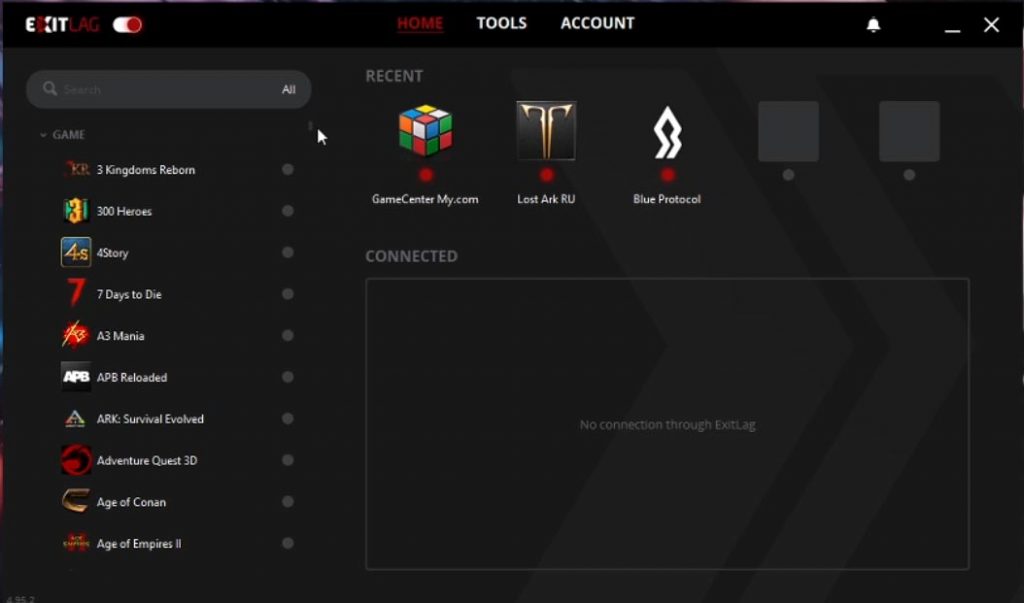
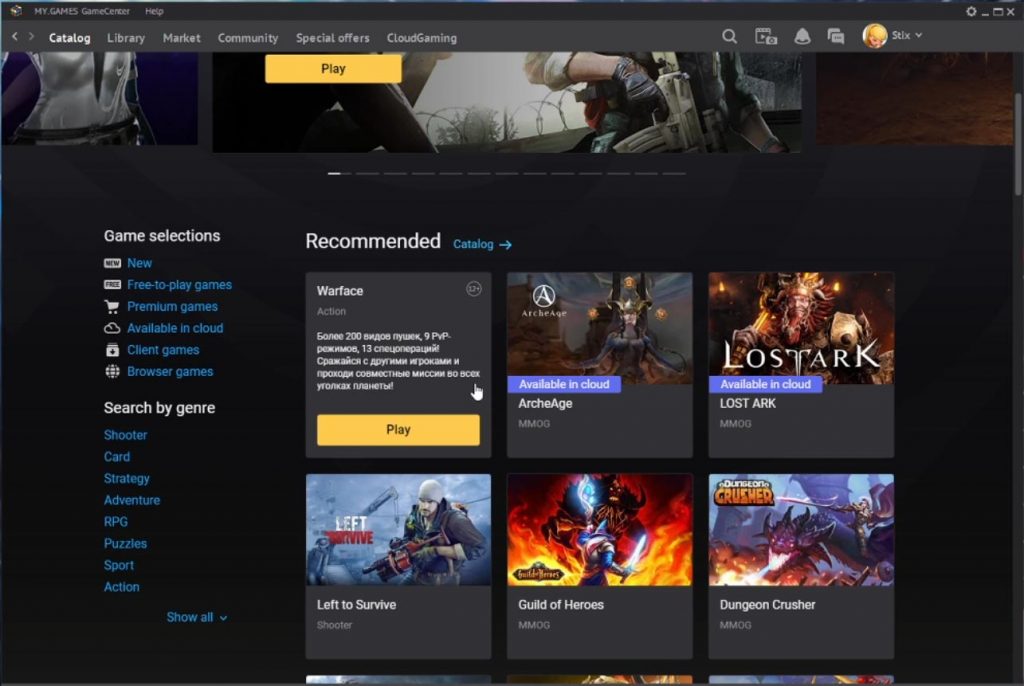


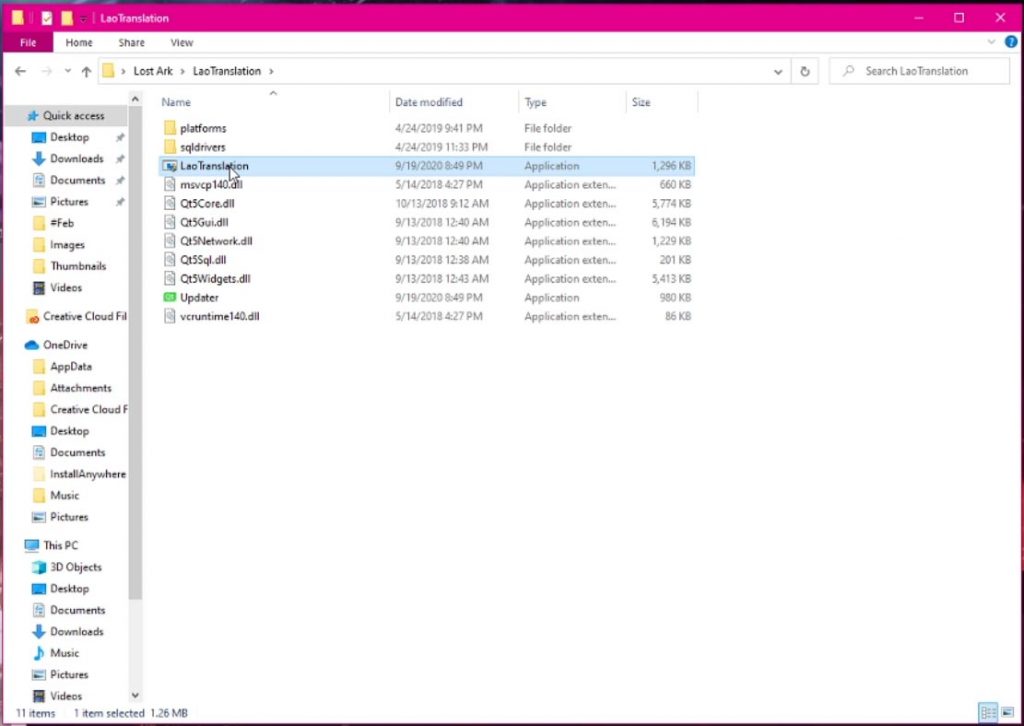
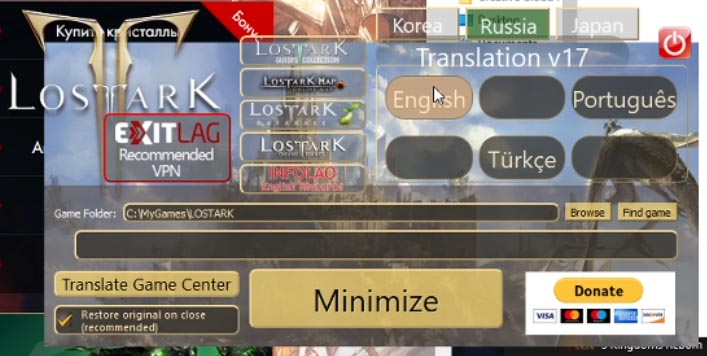
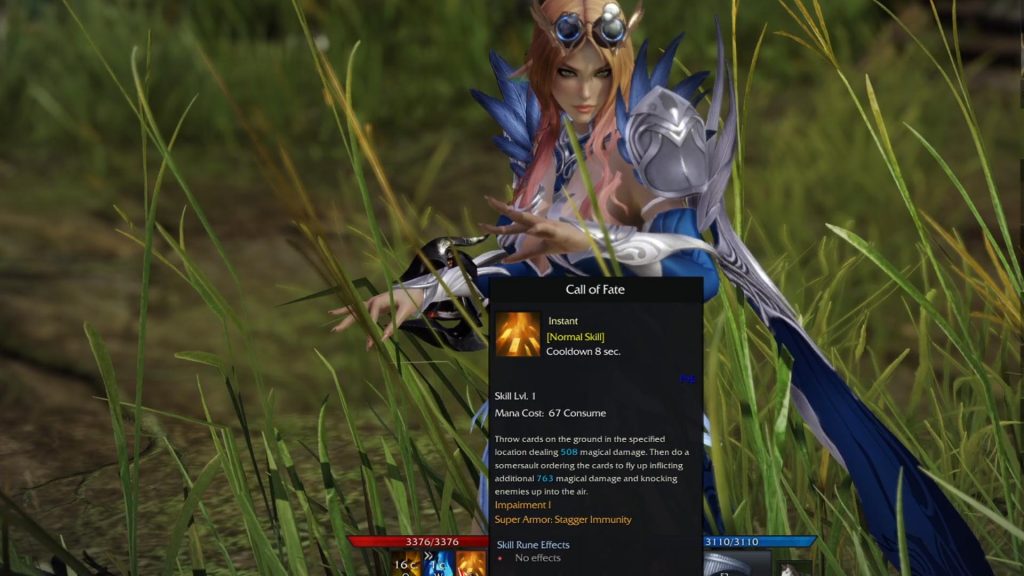
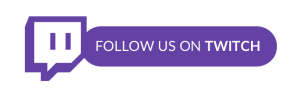
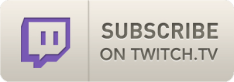










Followed the full step but getting “Connection Termination” after 1 min 🙁 Using exitlag too.
maybe fak this game because instead of relasing it to every1 , europe or america in english they gave it only to russians which kept it in cyrylica for themselfs . Now after 2 years …..hahaha
Thank you so much. I’ve wanted to play this game for a long time
You’re very welcome!
Hello, so I’m having an issue with the translator, done all steps above game opens and runs fine, however when the lao translator asks for and update which I accept, the update doesn’t load it just stays a blank bar, I have let it sit for a while now and no progress which leads me to believe I am doing something wrong, any ideas what this could be?
thanks!!! works perfectly… Can’t w8 to play Lost Ark.
[…] and Europe. For those of you that want to play Lost Ark right now, I have a guide for how to play Lost Ark in English, which you can watch either above, or by clicking the link directly to our written […]
thank you so much for the guide.
Any chance the English patcher will have the Reaper update soon? When I run it I cant see my reaper in-game, she is invisible. Without it, it works fine.
How do you purchase premium if you are a NA player? MY card keeps declining, I believe it’s because it’s an overseas purchase. Is there any way around this?
Hi, i just download and follow all of your instruction. and after i log in, the authentification error notif apper. how do i fix this? thanks
Hey buddy! worked great for me here in Canada.
Step process was flawless, thanks!
Looking for good and kind hearted individual who can share their exitlag 😀
Nice guide, works perfectly…!!!
cant enter a name on my character. always says invalid characters. what do i do
Can play for few hour then suddenly pop out with some error code in russian. Hope you can help me. Wanted to play this game so badly as im from Malaysia and this game is not launching in SEA
Guys, I cant even find them game in mygames catalog…
Thank you, worked perfectly.
Matt i had the same issue, but i went back to the website and clicked download game and it started the download in the client. im guessing with the NA version launching soon theyve removed it from view.
anyone else get a blank server select screen?
Anyone else getting a “Can’t Connect to Server” error message on LaoTranslation? It was working fine the day before.
did you found a solution i got the same problem as you
With regards to the error for getting the LaoTranslation file, just remove the “/file” at the end of the url and it will successfully download.
i made the mistake of downloading the game without exitlag on, now is stucked on install, even tho the game files are there properly i cannot click play but only install, even after openning exitlag with both the game center and the game setup to rus. Any idea? I would really hate having to download everything again since my connection is reaaaaally slow. Thanks!
Thank you for the great guide. I was playing with no problems up to september 15 when a 7.5 gb or so came out. Now I follow every step, I launch the game … it says “Game starting…” but then nothing happens … Any suggestions?
Connection termination issues as of 9/2021
Hi , once i wanna translate the game to english on the app it says ” Please login into a Game Center first , make sure game is updated”
Also getting a blank server list when loading up the game. Anyone know the fix to this?
Having the exact same problem.everything works fine as teh guide says but i see an emty server list.any ideas ?
the laotranslation is having a problem, it says it cannot locate the lost ark and asking if i am an administrator of this computer, how do i solve this?
I’m also having the laotranslation issue, where it’s not able to locate, I show it where to look, and it asks if I’m an admin (only user on the pc). Is there a fix for this that you know of ?
same
I see it in my profile > games .
cant seem to download the translation file
Hi – Thanks for this guide, much appreciated. That said, what was confusing for me and took some time to get sorted was logging out and back into gamecenter. I had to do this a few times before the download button appeared. I am not sure why that was as I followed the steps provided, but eventually it did appear and I was able to click to download. It could be that the gamecenter was automatically trying to download the game as there appeared that LostArk was running something via ExitLag, but it was not clear what it was and/or if I needed to do something else. Regardless I think I am on the right track now – so Thank you again!